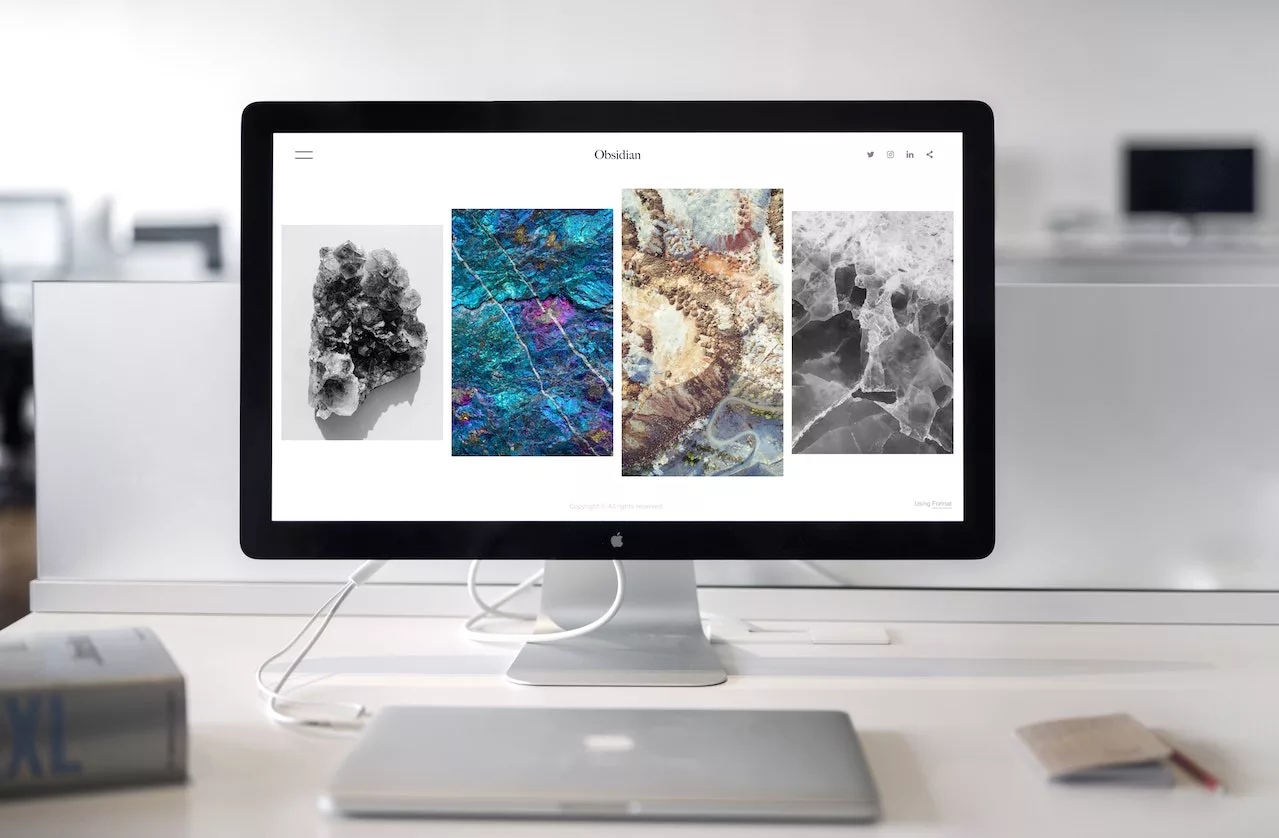-
Table of Contents
Step-by-step guide to backing up your iMac using Time Machine
How do I back up my iMac using Time Machine?
Backing up your iMac is crucial to ensure the safety and security of your valuable data. One of the most popular and reliable methods for backing up your iMac is by using Time Machine, a built-in feature of macOS. Time Machine allows you to create automatic backups of your entire system, including files, applications, and settings. In this step-by-step guide, we will walk you through the process of backing up your iMac using Time Machine.
Step 1: Connect an external storage device
To begin, you will need an external storage device to store your backups. This can be an external hard drive or a network-attached storage (NAS) device. Connect the storage device to your iMac using a USB, Thunderbolt,
Common mistakes to avoid when using Time Machine to back up your iMac
Common mistakes to avoid when using Time Machine to back up your iMac
Backing up your iMac is crucial to ensure the safety and security of your important files and data. Time Machine, a built-in feature of macOS, is a reliable and convenient tool for this purpose. However, there are some common mistakes that users often make when using Time Machine to back up their iMac. In this article, we will discuss these mistakes and provide you with tips on how to avoid them.
One common mistake is not setting up Time Machine properly. When you first connect an external hard drive to your iMac, you need to configure Time Machine to use that drive for backups. This can be done by going to System Preferences, selecting Time Machine, and then choosing the external drive as the backup destination. F
Exploring alternative backup options for your iMac besides Time Machine
Time Machine is a built-in backup feature on iMac that allows users to easily back up their data and restore it if needed. However, there are alternative backup options available for iMac users who may prefer different methods or want to explore additional options. In this article, we will discuss some of these alternative backup options and how they can be used to safeguard your important data.
One popular alternative to Time Machine is using cloud storage services. Cloud storage allows you to store your files and data on remote servers, which can be accessed from any device with an internet connection. Services like iCloud, Google Drive, and Dropbox offer convenient and secure options for backing up your iMac. By syncing your files to the cloud, you can ensure that your data is protected even if something happens to your iMac.
Another
Tips and tricks for optimizing Time Machine backups on your iMac
Time Machine is a built-in backup feature on iMac that allows you to easily back up your important files and data. It is a reliable and efficient tool that ensures the safety of your information in case of any unforeseen events or accidents. In this article, we will guide you through the process of backing up your iMac using Time Machine and provide you with some tips and tricks to optimize your backups.
To begin, you will need an external storage device, such as an external hard drive or a Time Capsule, to store your backups. It is recommended to use a storage device with a capacity larger than the total size of the data you want to back up. This will ensure that you have enough space for future backups and prevent any issues with insufficient storage.