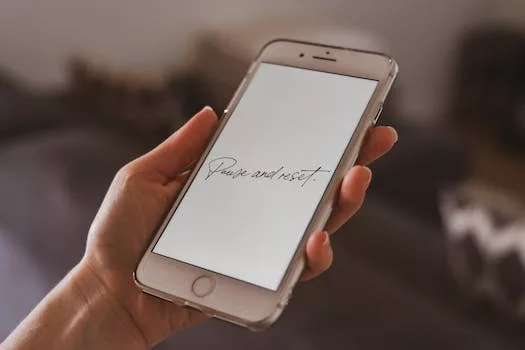-
Table of Contents
Step-by-step guide to resetting your iPod
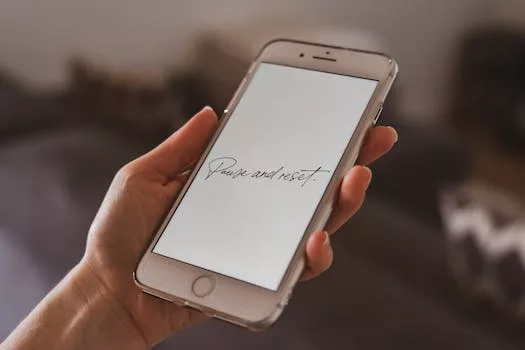
How do I reset my iPod?
If you’re experiencing issues with your iPod, such as freezing or unresponsiveness, resetting it may be the solution. Resetting your iPod can help resolve software glitches and restore it to its default settings. In this step-by-step guide, we will walk you through the process of resetting your iPod.
First, locate the “Menu” and “Select” buttons on your iPod. These buttons are typically found on the front of the device, below the screen. Once you have located them, press and hold the “Menu” and “Select” buttons simultaneously. Hold them down for about 6 to 10 seconds, or until you see the Apple logo appear on the screen.
When the Apple logo appears, release the “Menu” and “Select” buttons. Your iPod will then restart and should be reset to its default settings. It’s important to note that resetting your iPod will not delete any of your music or other media files. It simply restarts the device and clears any temporary software issues.
If your iPod is still unresponsive or experiencing problems after resetting it, you may need to perform a more advanced reset. To do this, you will need to locate the “Menu” and “Play/Pause
Common issues and troubleshooting tips for iPod reset
How do I reset my iPod?
If you are experiencing issues with your iPod, such as freezing or unresponsiveness, a reset may be necessary to resolve the problem. Resetting your iPod can help to clear any temporary glitches or software errors that may be causing the issue. In this article, we will discuss common issues that may require an iPod reset and provide troubleshooting tips to help you reset your device.
One common issue that may require an iPod reset is when the device becomes unresponsive or freezes. This can happen for various reasons, such as a software glitch or a memory overload. When your iPod freezes, it can be frustrating, but a reset can often resolve the issue. To reset your iPod, you can try a simple restart by holding down the power button until the “slide to power off” option appears. Slide the power off button, wait a few seconds, and then press the power button again to turn your iPod back on. This soft reset can often fix minor issues and get your iPod working again.
Another issue that may require an iPod reset is when your device is not recognized by your computer or iTunes. This can happen if there is a problem with the iPod’s software or if there is a connection issue. To troubleshoot this
Exploring different methods to reset your iPod
How do I reset my iPod?
If you find yourself facing issues with your iPod, such as freezing or unresponsiveness, a reset might be the solution you need. Resetting your iPod can help resolve software glitches and restore it to its default settings. In this article, we will explore different methods to reset your iPod, ensuring that you can get back to enjoying your music and media in no time.
The first method to reset your iPod is the basic reset. This method is suitable for most iPod models, including the iPod Classic, iPod Nano, and iPod Shuffle. To perform a basic reset, you need to press and hold the Sleep/Wake button and the Home button simultaneously for about ten seconds. Keep holding the buttons until you see the Apple logo appear on the screen. Once the logo appears, release the buttons, and your iPod will restart. This method is simple and effective, and it should resolve most minor issues you may encounter.
If the basic reset doesn’t work, you can try a more advanced method called the hard reset. The hard reset is recommended for more severe issues, such as a completely frozen iPod or unresponsive touch screen. To perform a hard reset, you need to press and hold the Sleep/Wake button and the
Important considerations before resetting your iPod
Important considerations before resetting your iPod
Resetting your iPod can be a useful troubleshooting step when you encounter issues with your device. Whether your iPod is frozen, unresponsive, or experiencing software glitches, a reset can often resolve these problems. However, before you proceed with resetting your iPod, there are a few important considerations to keep in mind.
First and foremost, it is crucial to understand that resetting your iPod will erase all the data and settings on the device. This means that any music, videos, photos, apps, and other content stored on your iPod will be permanently deleted. Therefore, it is essential to back up your iPod before proceeding with a reset. By creating a backup, you can ensure that you don’t lose any valuable data during the reset process.
To back up your iPod, you can use iTunes on your computer. Connect your iPod to your computer using the USB cable and open iTunes. Once your iPod is recognized by iTunes, select it from the device list and click on the “Back Up Now” button. This will create a backup of your iPod’s data, including your music, videos, photos, and app settings. It is recommended to perform this backup regularly to ensure that you always have a recent copy of your data.