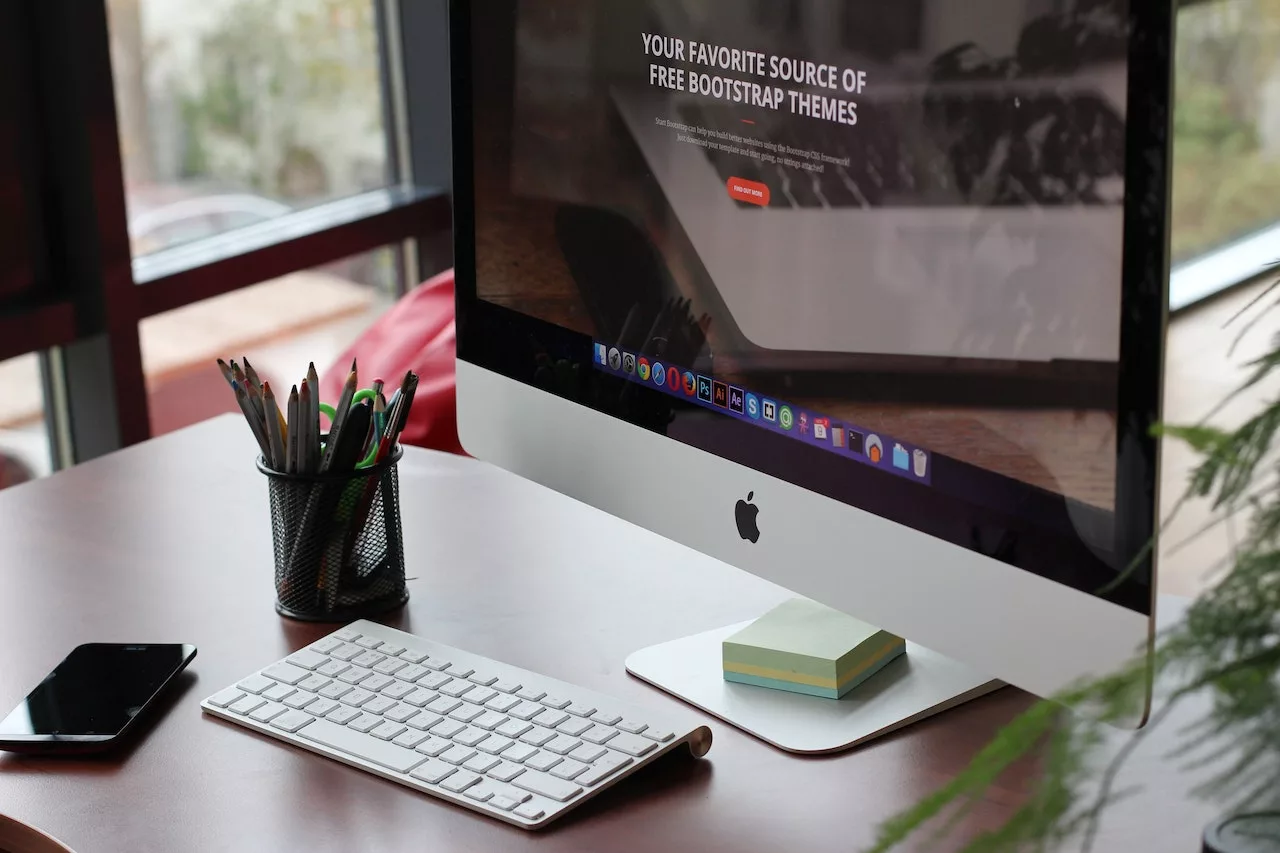-
Table of Contents
Understanding the Basics of RAM and its Importance in an iMac
Understanding the Basics of RAM and its Importance in an iMac
When it comes to upgrading the performance of your iMac, one of the most effective ways to do so is by upgrading the RAM. RAM, or Random Access Memory, plays a crucial role in the overall speed and efficiency of your computer. In this article, we will explore the basics of RAM and its importance in an iMac.
RAM is a type of computer memory that allows data to be stored and accessed quickly. Unlike the hard drive, which stores data permanently, RAM is volatile memory, meaning that it only holds data temporarily while your computer is running. This temporary storage allows your computer to access data quickly, resulting in faster performance.
In an iMac, RAM is particularly important because it directly affects the multitasking capabilities of the
Step-by-Step Guide: Upgrading RAM on Your iMac
How do I upgrade the RAM on my iMac?
If you’re looking to boost the performance of your iMac, upgrading the RAM is a great place to start. RAM, or Random Access Memory, is responsible for temporarily storing data that your computer needs to access quickly. By increasing the amount of RAM in your iMac, you can improve its multitasking capabilities and overall speed. In this step-by-step guide, we will walk you through the process of upgrading the RAM on your iMac.
Before you begin, it’s important to note that not all iMac models allow for RAM upgrades. To determine if your iMac is upgradable, you can check the Apple website or consult your user manual. If your iMac is eligible for an upgrade, follow these steps:
Step 1:
Exploring Compatible RAM Options for Your iMac Upgrade
When it comes to upgrading the RAM on your iMac, it’s important to choose compatible options that will work seamlessly with your device. Upgrading the RAM can significantly improve the performance of your iMac, allowing you to run more applications simultaneously and handle more demanding tasks. In this section, we will explore the compatible RAM options for your iMac upgrade.
Before diving into the compatible RAM options, it’s crucial to determine the specific model of your iMac. Different iMac models have different RAM requirements, so it’s essential to know which one you have. You can easily find this information by clicking on the Apple menu in the top-left corner of your screen, selecting “About This Mac,” and then clicking on the “Memory” tab. This will display the current RAM configuration and the type of
Common Mistakes to Avoid When Upgrading RAM on an iMac
Upgrading the RAM on your iMac can be a great way to boost its performance and ensure that it can handle the demands of modern software and applications. However, it’s important to approach this process with caution and avoid some common mistakes that can lead to issues or even damage your iMac. In this article, we will discuss some of these mistakes and provide you with tips on how to avoid them.
One common mistake that people make when upgrading the RAM on their iMac is not checking the compatibility of the new RAM modules. It’s crucial to ensure that the RAM you purchase is compatible with your specific iMac model. Different iMac models have different RAM requirements, so it’s important to do your research and find out what type and speed of RAM your iMac supports.