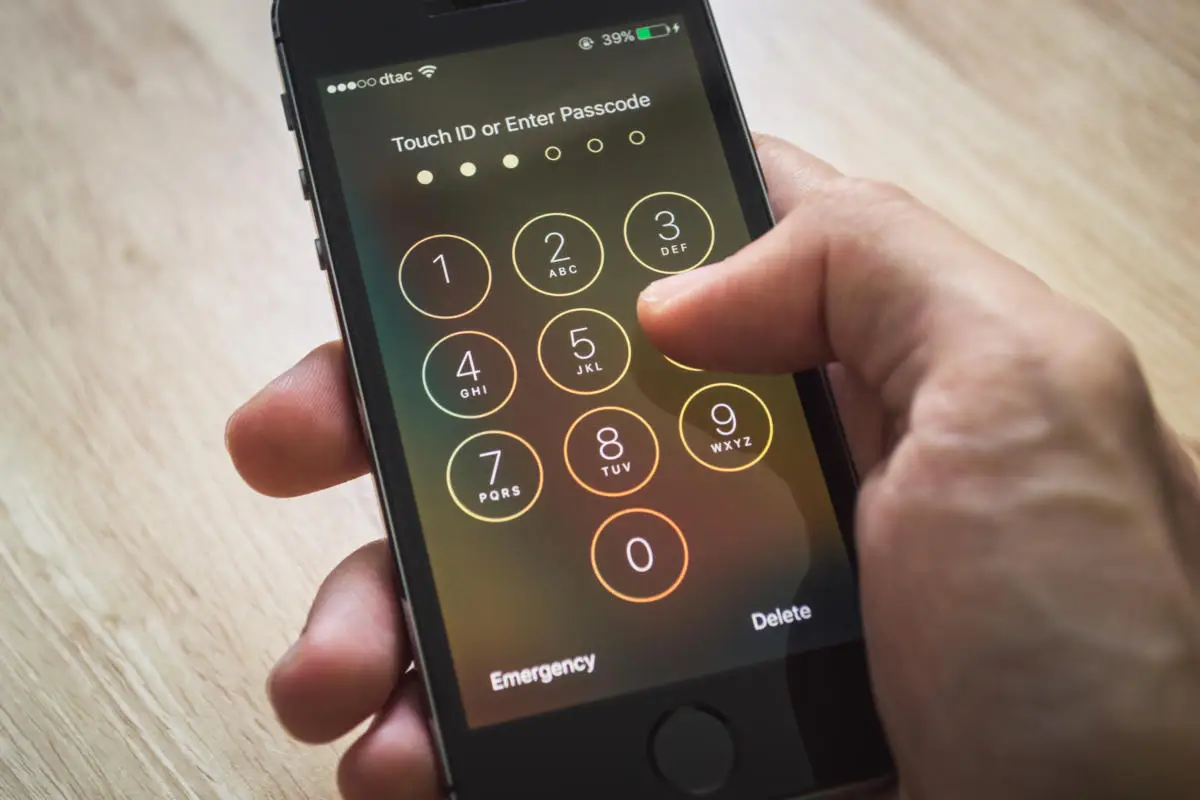What do I do if I forgot my iPhone passcode?
Forgetting the passcode to your iPhone can be quite distressing and frustrating. After all, your iPhone holds a treasure trove of personal information, memories, and important data. But fret not! There are ways to unlock the magic of your iPhone even if you can’t remember the passcode. In this article, we will explore some simple and effective solutions to help you regain access to your beloved device and bid adieu to iPhone passcode woes!
Unlocking the Magic: Say Goodbye to iPhone Passcode Woes!
1. Utilize the Power of iTunes
If you have synced your iPhone with iTunes on your computer before, you can use this handy tool to restore access to your device. Connect your iPhone to the computer using the USB cable and launch iTunes. Once connected, follow these steps:
- Put your iPhone into Recovery Mode: Depending on the iPhone model, the process may vary. However, a common method is to press and hold the Home button (or Power button on newer models) while connecting it to the computer. Release the button when the “Connect to iTunes” screen appears.
- iTunes will detect your iPhone in Recovery Mode. A pop-up window will appear, giving you the option to Restore or Update the device. Choose the Restore option to erase all data and settings on your iPhone and install the latest iOS version. This will remove the forgotten passcode and allow you to set up your iPhone as new.
2. Find My iPhone to the Rescue
If you have set up the Find My iPhone feature on your device, you can use it to remotely erase your iPhone and remove the passcode. Follow these steps:
- Open the Find My iPhone app on another iOS device or visit iCloud.com on a computer.
- Sign in with your Apple ID and password, which is associated with the locked iPhone.
- Select your iPhone from the list of devices.
- In the device’s information window, click on “Erase iPhone.” This action will delete all data on your iPhone, including the passcode.
- Once the erase process is complete, you can set up your iPhone as new, without the need for a passcode.
3. Seek Assistance from Apple Support
If the above methods don’t work or you don’t have access to a computer or another iOS device, it’s time to reach out to Apple Support. You can visit an Apple Store or contact their support team for further guidance. They have the expertise to assist you in unlocking your iPhone, even if you’ve forgotten the passcode. Be prepared to provide proof of ownership and identification when seeking support.
With these handy solutions at your disposal, forgetting your iPhone passcode doesn’t have to be a cause for panic anymore. Stay calm, follow the steps outlined above, and you’ll soon regain access to your iPhone, bringing an end to your passcode woes. Remember to regularly back up your device and keep your passcode in a safe place to avoid any future mishaps. Happy iPhone-ing!